I am back with another edition of the Raspberry Pi talk, over the last few months, the Raspberry Pi Foundation released quite a number of new hardware accessories for their beloved credit card sized computer. Items like the Astro Pi HAT and the official display module will make life easier for beginners to configure additional hardware to the Raspberry Pi boards but these are optional items.
A few weeks back, the Raspberry Pi foundation officially announced a brand new release of Raspbian which is the go-to operating system for the Raspberry Pi. While there are certainly many Linux (none of which are Android) based options out there which will work with the Raspberry Pi, Raspbian is developed in house by the foundation and you can be assured that someone has your back when you stumble upon a problem.
Being a beginner slash amateur in the Raspberry Pi world, I still rely heavily on Raspbian to guide me to controlling electronics through the GPIO pins from the various tutorials made available on the internet. Sure, I have played around with Windows 10 IoT Core and the OpenELEC system but Raspbian gives me that assurance about the product that I have invested some money onto. It is not just a desktop operating system but it is a learning platform for me.
This new release of Raspbian is based off the new Debian Jessie released which completed its 2-year development in July. Comparatively, the outgoing Debian Wheezy release actually looks identical to that of the new Debian Jessie and the major changes made to this new release are all under the hood improvements. As is, there are some visual changes to the operating system which is not easily understood by casual Raspbian users.
But before jumping into the changes this new version of Raspbian brings to the Raspberry Pi. The big question is why Jessie? If you are born in the '90s or you are an avid Toy Story / Disney fan you will know that both Wheezy and Jessie are actually characters in the popular animated film by Pixar Animation Studios. Who knew that the developers behind the Debian Linux distribution is a Toy Story fan, maybe the next release will be called Woody?
But not to worry, installing Rapsbian is pretty simple. Since the Raspberry Pi itself is built to teach everyone all about computer, you might as well pick up some extra skills like writing a disk file into an SD card. Or you can always just download NOOBS for a simpler installation but I will stick to the manual way of writing Debian Jessie onto your microSD card.
Step 2: Download Win32 Disk Imager (and SD Formatter)
Step 3 (optional): Format your existing Raspbian Wheezy SD card with SD Formatter
Step 3: Run Win32 Disk Imager as Administrator and write Debian Jessie to the SD card
Step 5: Unmount the SD card from your computer
Step 6: Mount the SD card on the Raspberry Pi and boot.
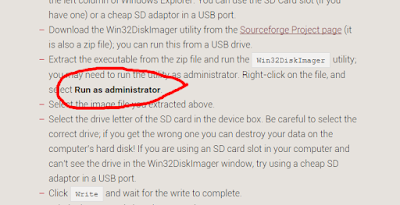 Step 1: The first thing you would want to do is to download the actual Raspbian Jessie disc image through the official Raspberry Pi blog. After completing the 1.3GB zip file, extract the contents to a directory of choice.
Step 1: The first thing you would want to do is to download the actual Raspbian Jessie disc image through the official Raspberry Pi blog. After completing the 1.3GB zip file, extract the contents to a directory of choice.
Step 2: If you are reusing the same SD card from the previous Debian Wheezy release, you will want to format it with SD Formatter to regain the full bus size of your SD card.
Step 3: Download Win32 Disk Imager and run the program as Administrator (important!, if you miss this step, the OS will not boot properly) then write the Debian Jessie Disk Image which was extracted earlier into the target SD card.
Step 4: Safely remove the SD card from your computer and plug it into the Raspberry Pi and proceed to powering the Raspberry Pi for an initial boot.
Interestingly, while the Raspberry Pi Foundation said that they removed the command line interface from the boot, the scripts still appear for a moment during the first boot but the good news is that you do not need to key in the login credentials like you would in Debian Wheezy. At first glance, everything looks pretty much identical but the big changes can be viewed through the start menu which now includes some new applications. In terms of actual performance, Debian Jessie feels about the same as before but navigating around the desktop through SSH did feel a little responsive, could be the internet connection though.
Visually, Debian Jessie doesn't look drastically different but like all software releases these days, the biggest changes are under the hood and hidden in plain sight. Check out a couple of screenshots below showing the new applications.
A few weeks back, the Raspberry Pi foundation officially announced a brand new release of Raspbian which is the go-to operating system for the Raspberry Pi. While there are certainly many Linux (none of which are Android) based options out there which will work with the Raspberry Pi, Raspbian is developed in house by the foundation and you can be assured that someone has your back when you stumble upon a problem.
Being a beginner slash amateur in the Raspberry Pi world, I still rely heavily on Raspbian to guide me to controlling electronics through the GPIO pins from the various tutorials made available on the internet. Sure, I have played around with Windows 10 IoT Core and the OpenELEC system but Raspbian gives me that assurance about the product that I have invested some money onto. It is not just a desktop operating system but it is a learning platform for me.
This new release of Raspbian is based off the new Debian Jessie released which completed its 2-year development in July. Comparatively, the outgoing Debian Wheezy release actually looks identical to that of the new Debian Jessie and the major changes made to this new release are all under the hood improvements. As is, there are some visual changes to the operating system which is not easily understood by casual Raspbian users.
But before jumping into the changes this new version of Raspbian brings to the Raspberry Pi. The big question is why Jessie? If you are born in the '90s or you are an avid Toy Story / Disney fan you will know that both Wheezy and Jessie are actually characters in the popular animated film by Pixar Animation Studios. Who knew that the developers behind the Debian Linux distribution is a Toy Story fan, maybe the next release will be called Woody?
Installing Raspbian Jessie
Probably the first thing you want to know is how do you get this new release of Raspbian based on Debian Jessie. Technically speaking you can just do a simple sudo apt-get update but the Raspberry Pi foundation highly recommends a clean install because the underlying changes in this new release is quite major and directly updating through Raspbian Wheezy might cause some unforseen glitches in the operating system.But not to worry, installing Rapsbian is pretty simple. Since the Raspberry Pi itself is built to teach everyone all about computer, you might as well pick up some extra skills like writing a disk file into an SD card. Or you can always just download NOOBS for a simpler installation but I will stick to the manual way of writing Debian Jessie onto your microSD card.
TL;DR
Step 1: Download Raspiban Jessie and extract the zip fileStep 2: Download Win32 Disk Imager (and SD Formatter)
Step 3 (optional): Format your existing Raspbian Wheezy SD card with SD Formatter
Step 3: Run Win32 Disk Imager as Administrator and write Debian Jessie to the SD card
Step 5: Unmount the SD card from your computer
Step 6: Mount the SD card on the Raspberry Pi and boot.
Long explanation
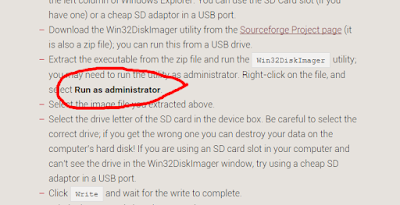 Step 1: The first thing you would want to do is to download the actual Raspbian Jessie disc image through the official Raspberry Pi blog. After completing the 1.3GB zip file, extract the contents to a directory of choice.
Step 1: The first thing you would want to do is to download the actual Raspbian Jessie disc image through the official Raspberry Pi blog. After completing the 1.3GB zip file, extract the contents to a directory of choice.Step 2: If you are reusing the same SD card from the previous Debian Wheezy release, you will want to format it with SD Formatter to regain the full bus size of your SD card.
Step 3: Download Win32 Disk Imager and run the program as Administrator (important!, if you miss this step, the OS will not boot properly) then write the Debian Jessie Disk Image which was extracted earlier into the target SD card.
Step 4: Safely remove the SD card from your computer and plug it into the Raspberry Pi and proceed to powering the Raspberry Pi for an initial boot.
Booting up to Debian Jessie
The moment of truth is that crucial desktop view after spending about an hour downloading and configuring the new Debian Jessie release on my existing Debian Wheezy microSD card. It was somewhat an anticlimactic end in the first try as I crucially missed the step of running Win32 Disk Imager with Administrator privileges. But after a quick reflash, the second boot went well and it managed to boot right into Raspbian's desktop.Interestingly, while the Raspberry Pi Foundation said that they removed the command line interface from the boot, the scripts still appear for a moment during the first boot but the good news is that you do not need to key in the login credentials like you would in Debian Wheezy. At first glance, everything looks pretty much identical but the big changes can be viewed through the start menu which now includes some new applications. In terms of actual performance, Debian Jessie feels about the same as before but navigating around the desktop through SSH did feel a little responsive, could be the internet connection though.
Visually, Debian Jessie doesn't look drastically different but like all software releases these days, the biggest changes are under the hood and hidden in plain sight. Check out a couple of screenshots below showing the new applications.
Chromium is still not included
Programming software on Raspbian Jessie
Libre Office on Raspbian Jessie
Insider Talk
Ah, yet another article about the Raspberry Pi. My pace is a little slow in producing these articles because it requires some deep technical skills. Doing it once right might be fine if I am just casually performing the task but the need to write an article after doing something I just learnt required some time to process and even re-do if possible. But, doing it multiple times is somewhat fun as I am able to get a deeper understanding of the process as the first time is always quick and dirty and I tend not to see things in detail in the first run.
This article was supposed to be published in early October but somehow I just realized this was not yet published due to my busy schedule this week. But not to worry, I have some articles lined up for the next two months to round up 2015.














No comments :
Post a Comment